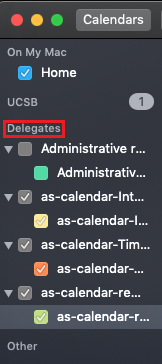The following will show you how to enable other A.S. calendars such as “Time Off” or “Remote Work” from your Desktop.
Enable other A.S. Calendars through Google Calendar
Make sure you are logged into your Google Account from your Web Browser.
Click the Google Apps Icon (1) and Select Calendar (2).
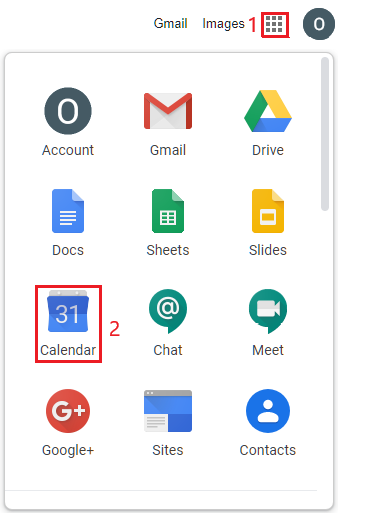
Click the + Sign next to Other Calendars.
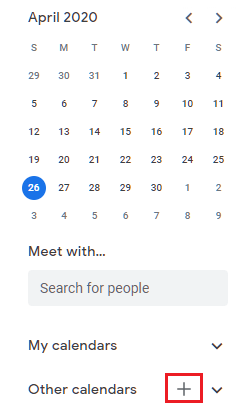
Click Browse Resources.
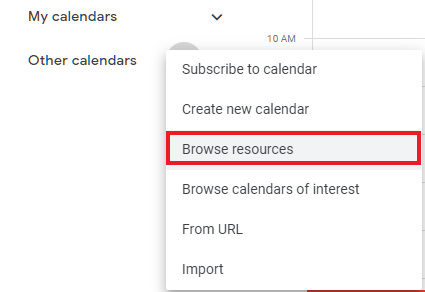
From the List of Departments select AS and choose which calendars you wish to view.
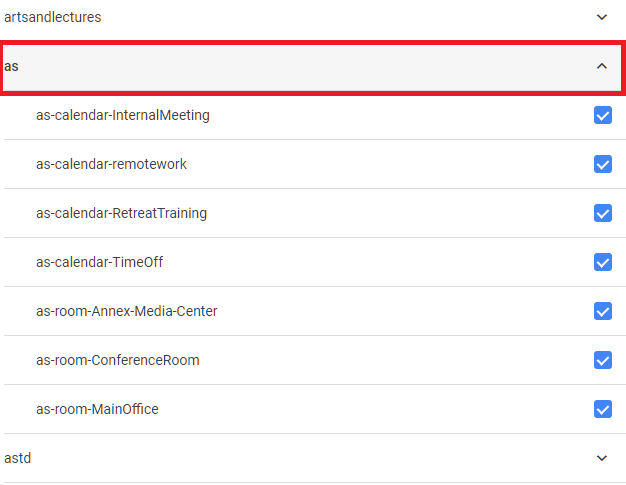
NOTE: If you are not allowed to enable the calendars, then you need to be granted permission. Contact IT to request access.
Once enabled your Calendars will show up under Other Calendars.
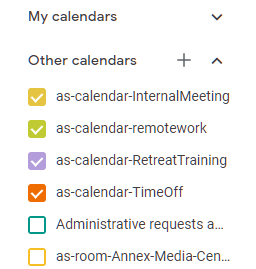
Enable other A.S. Calendars through Apple Calendar on Mac
While in the Calendar app on your Mac select Calendar > Preferences.
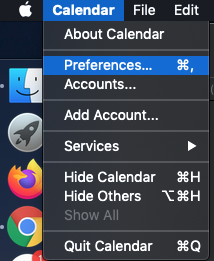
Under Accounts (1) make sure to select your A.S. Account (2).
Under Delegation (3) select which calendars you want to view from the list (4).
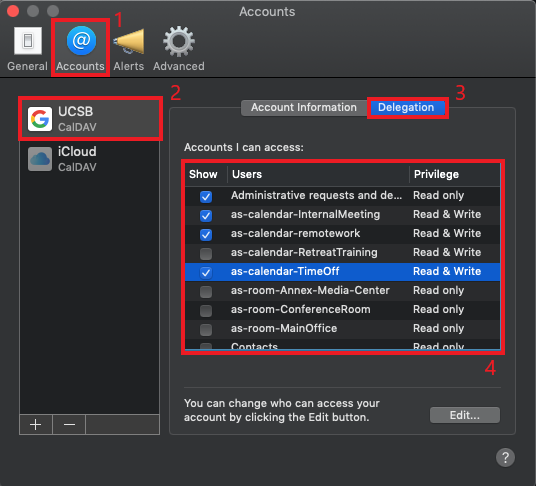
NOTE: If you do not see anything in the list of calendars, then you might need to Enable other A.S. Calendars through Google Calendar first before they show up. Contact IT if you run into issues.
Once enabled your Calendars will show up under Delegates.