For hybrid meetings, we have access to Meeting Owl Pro’s. Follow this guide if you wish to set up the Meeting Owl for your meetings.
1. Determine the best location for the Meeting Owl Pro
Depending on the layout of the space where you conduct your meeting, you will want to consider where you want to place your Meeting Owl. An Important factor to consider is seating arrangement. Will you be sitting in a circle around the Meeting Owl or will everyone be sitting in front of it? The Meeting Owl Pro has a 360 degree viewing angle, so whatever you decide there are a few options available to you.
Table Placement – If the space you conduct your meeting has tables a stable flat surface, you can simply place the Meeting Owl in a spot where it has a clear view of everyone participating in the meeting. You can place the Meeting Owl in the center of the table and the 360 camera can rotate to whoever is speaking. The only thing to consider is whether there are power outlets near by and if it is close enough to the computer being used for the meeting.
Tripod Placement– We have tripods available as an optional checkout that can be used in case there are no flat surfaces to place the Meeting Owl. The Meeting Owl simply screws on to the tripod like a camera would. Position the tripod wherever it suits your needs, just remember to consider whether there are power outlets near by and if it is close enough to the computer being used for the meeting.
2. Connecting the Meeting Owl Pro
The next step is to connect the Meeting Owl Pro to an in-room computer or laptop via USB and plug the Owl into power.
The Meeting Owl Kits come with the USB cable needed to plug the Meeting Owl into your computer. Also included is a USB extension cable and a USB-A to USB-C adapter to give you a bit more flexibility.
3. Conferencing Software Set Up
Open your video conferencing software, like Zoom, and select the Meeting Owl Pro as your Video, Microphone and Speaker. You can do this from the Audio and Video Settings of the software.
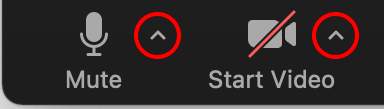
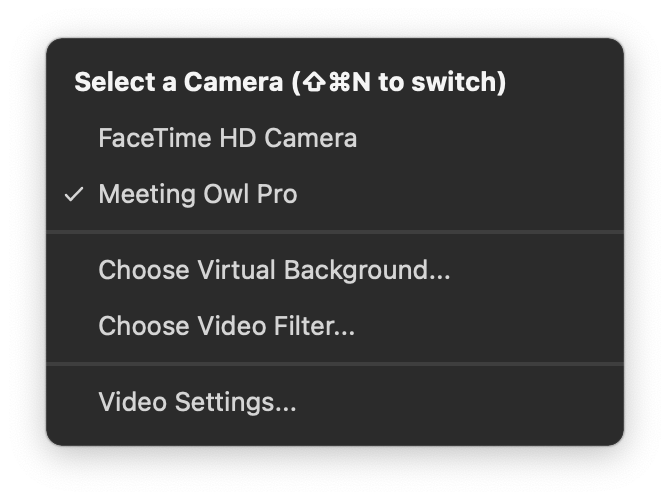
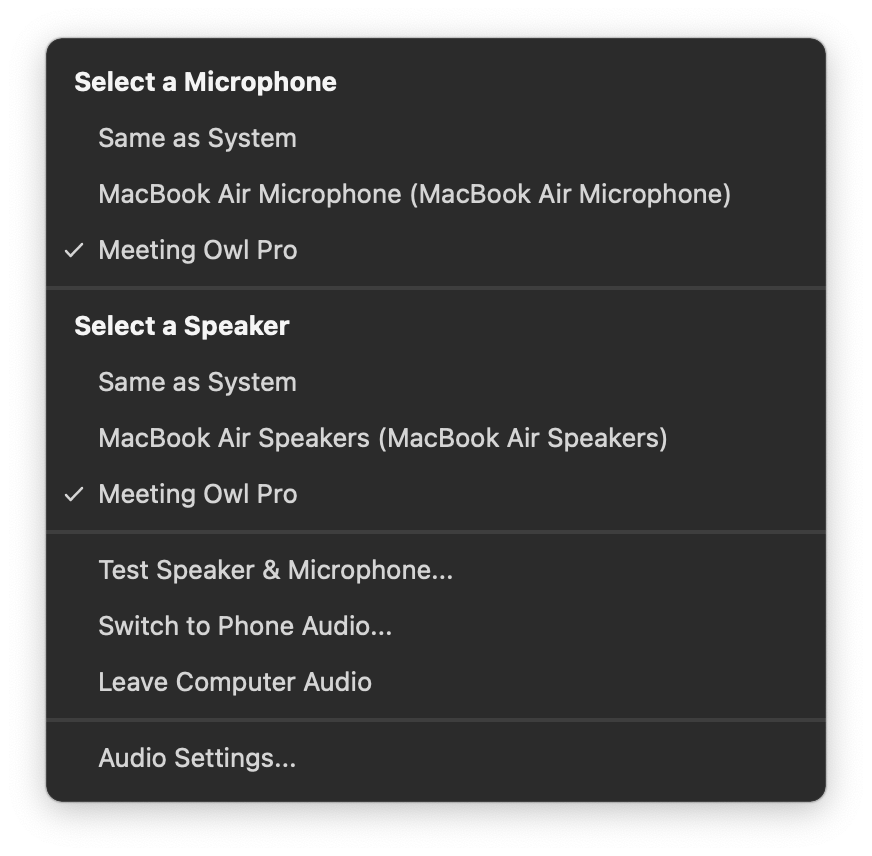
4. Cast the Meeting Owl’s Video to TV
In a hybrid meeting, it is not just about Remote participants seeing the In-Person participants. It is also about In-Person participants seeing Remote participants. The ideal situation is to conduct meetings in a location that has a TV in which the Owl’s Video can be cast/airplayed to.
Depending on the TV display setup, you will be able to cast the Owl’s Video from your computer via Air Play Screen Mirroring, Chromecast or Miracast.
5. Start Your Meeting
You are now ready to use the Meeting Owl Pro with your video conferencing meetings. Simply create your meetings as normal through your meeting software, like Zoom, and you are set to go.