A.S. Staff and students (those involved in government, committees, enterprises, etc.) are able to book rooms for meetings and other activities.
The available spaces are:
- Main Office (1st floor)
- Nati Conference Room (2nd floor)
- 2nd Floor Patio (2nd floor just outside the conference room)
- Media Center (Annex)
- Annex Lawn
Checking Availability
Log into https://calendar.google.com
Look on the left hand side. You should see the “resources” and other calendars you have subscribed to.
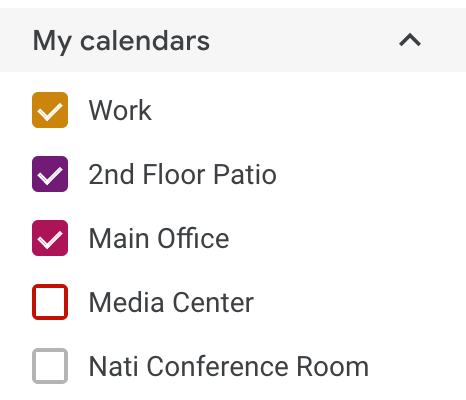
Click on the room you want to check. If you don’t see them, then look further down for the “Other calendars” section. Click the + button and “Browser resources”
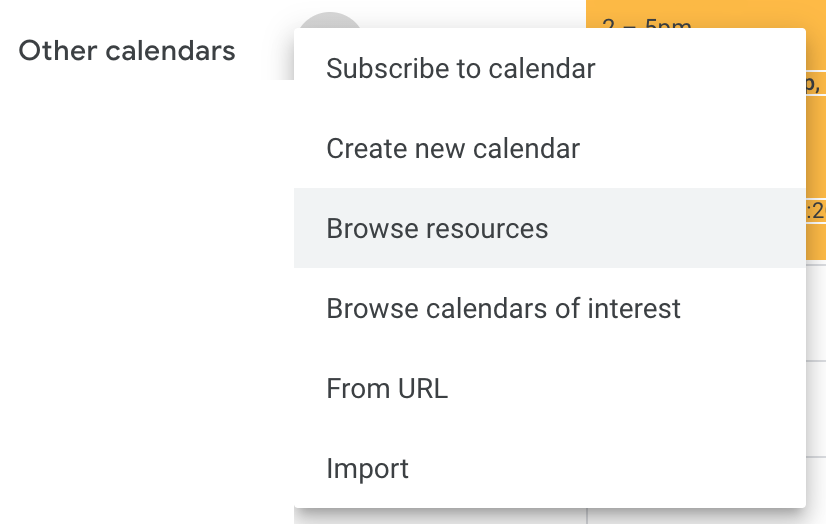
You’ll see a large list organized by department. Scroll to “as”
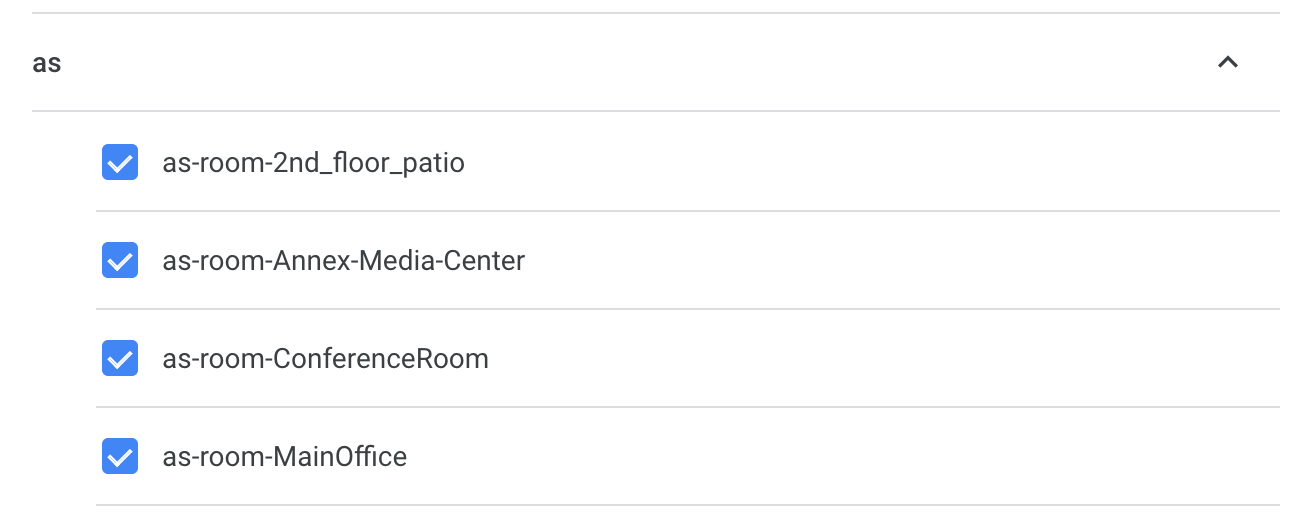
Check the ones you want available for future use.
Now you’ll be able to check when the spaces are already booked.
Booking a Room
} for Students
You have three options:
- Contact your advisor to book the room for you
- Visit the admin front desk and request the room
- Use the #reservations-and-rentals channel within the AS Slack workspace to request the room from AS Admin front desk staff
} for Staff
Create your event within your calendar (you can use the Apple Calendar app or Google web interface for this step).
Next, on the calendar.google.com site, click on your event and then select “Add rooms”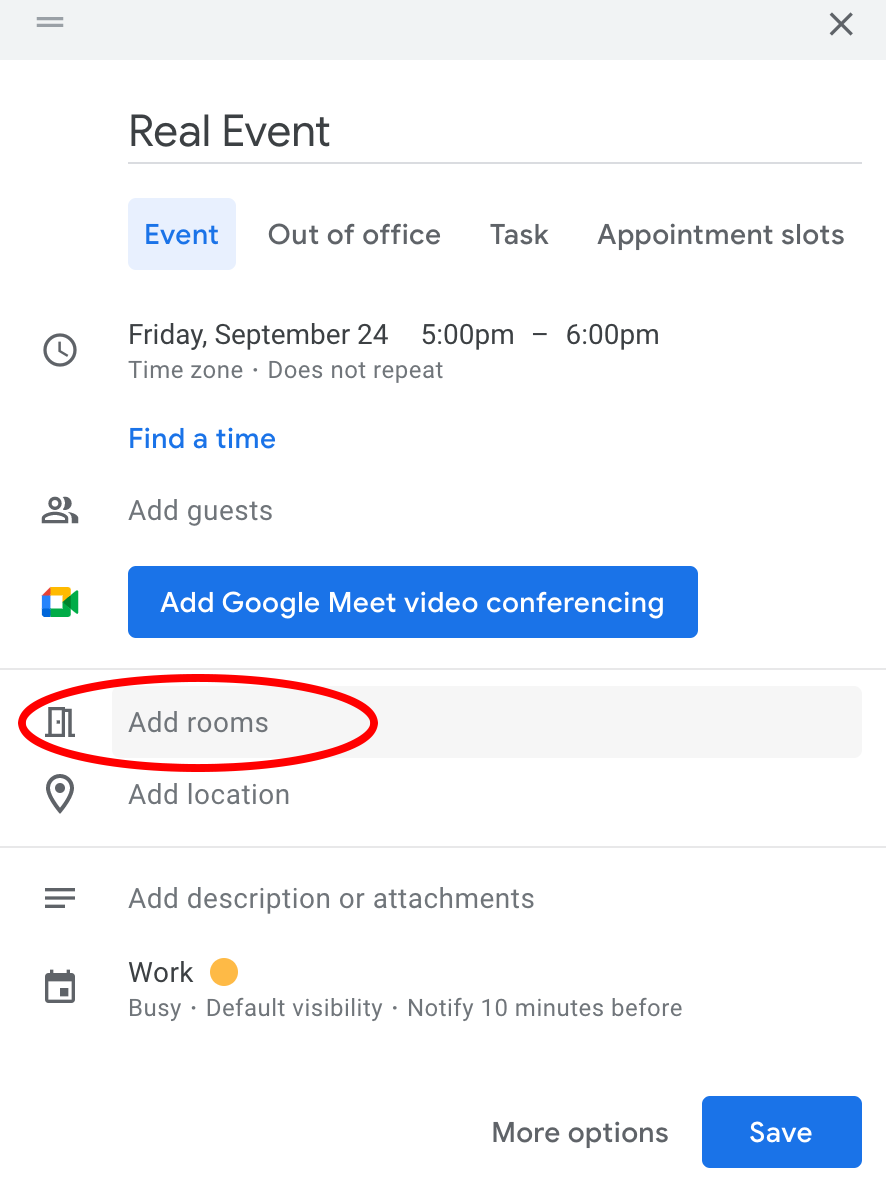
From the menu, scroll to the “as” section and find the room you desire. Please note that if the room is already booked for the time of your event, it will not be displayed here. Only available spaces are shown.
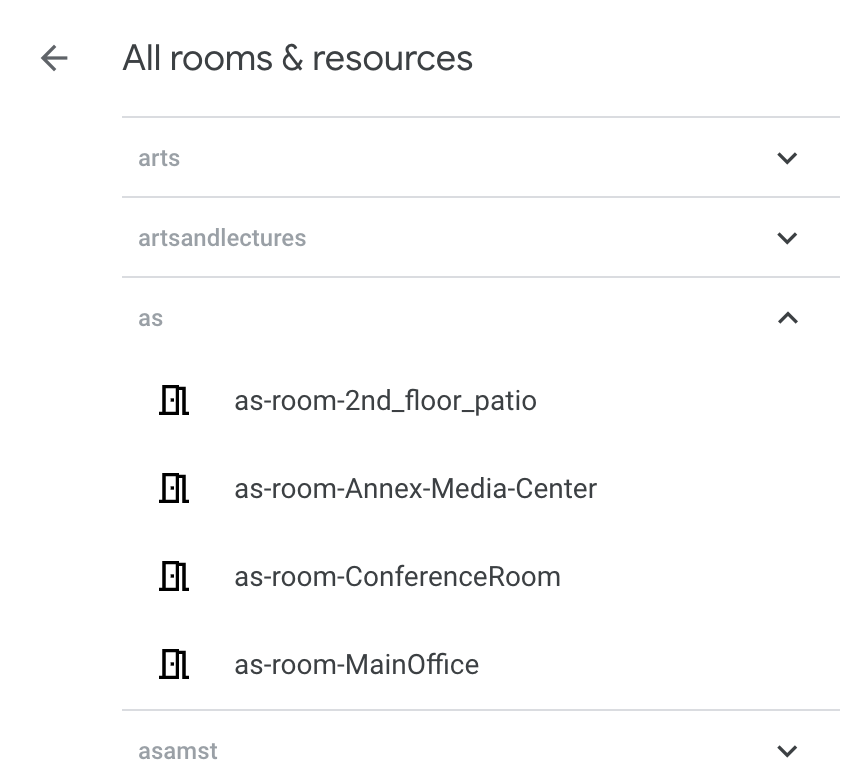
Save your event and you’re done. As long as it doesn’t conflict with anything, it will be automatically accepted. The admin front desk can, however, decline an event. Please communicate with other staff members if there is a need to change/trade/etc. use of these spaces.