Changing your Sender Email in Apple Mail to your Associated Students Email
When you add your Google Account to Apple Mail you sign in using your @ucsb.edu email address. To change the sender email to your @as.ucsb.edu address follow these steps.
In the Mail app ![]() on your Mac, choose Mail > Preferences.
on your Mac, choose Mail > Preferences.
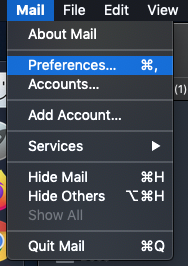
In the Accounts Tab(1) Select your Account (2), click the Email Address Drop Down Menu (3) and Select Edit Email Addresses (4).
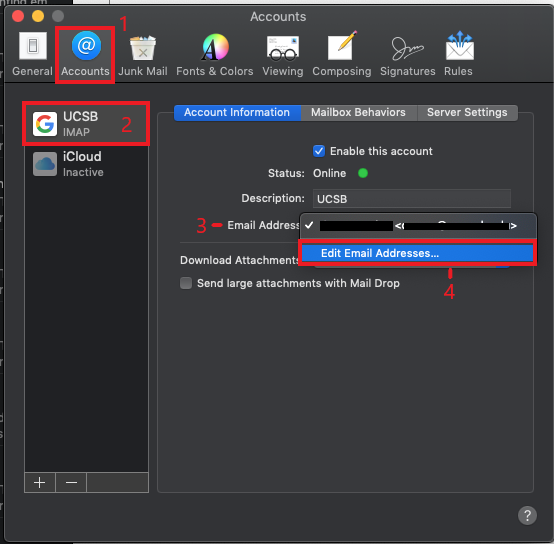
Double Click the Email Address box to edit. Change your @ucsb.edu email to your @as.ucsb.edu email. Then Click OK.
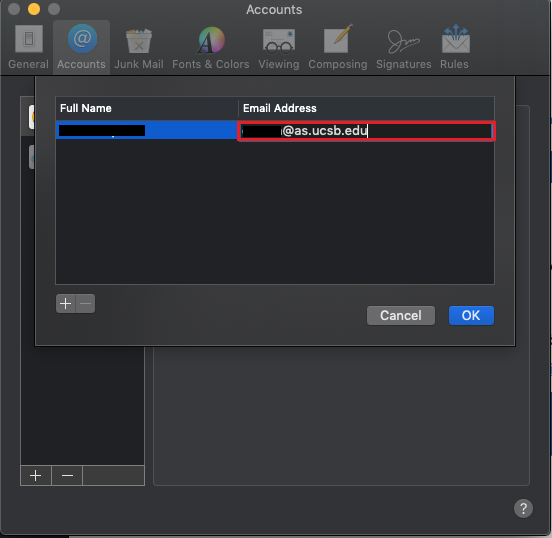
Changing your Sender Email in Gmail to your Associated Students Email
From a Desktop web browser go to your Gmail.
Press the Settings Icon and select See all settings.
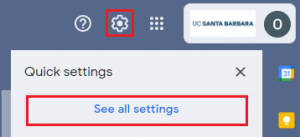
Under the Accounts tab, make sure your @as.ucsb.edu email is set to default.
NOTE: Your @as.ucsb.edu email should automatically be available to select when your Associated Students account is created. If it is not, please click “Add another email address” and type it in manually. Remember, your as-username@ucsb.edu email translates to username@as.ucsb.edu
Make sure Always reply from default address is enabled.