(Note) If you are a student with a functional A.S. Email account and have forgotten your password, please go here for further instructions.
This video covers the entire process.
Students and Student Staff who have a password (or temporary password) and need to change it can start here: Go to www.gmail.com and sign into your account using this form of your Email address: as-username@ucsb.edu, (if you are career staff then your email to login is UCSBnetID@ucsb.edu.) Please note, that you are only using this address to sign into the Gmail suite. However, your default email address, the address that you should advertise to others is: username@as.ucsb.edu for all things A.S. related. If you are already signed into your Gmail account, click on the 9 square dots in the upper right corner of the google page (in any calendar page, mail app, sheets, or docs page), and then click Account.
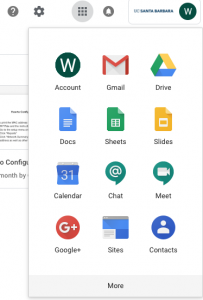
If you are signed out of your google account, use this link to sign in to your Settings page (or go to myaccount.google.com) using your as-username@ucsb.edu:
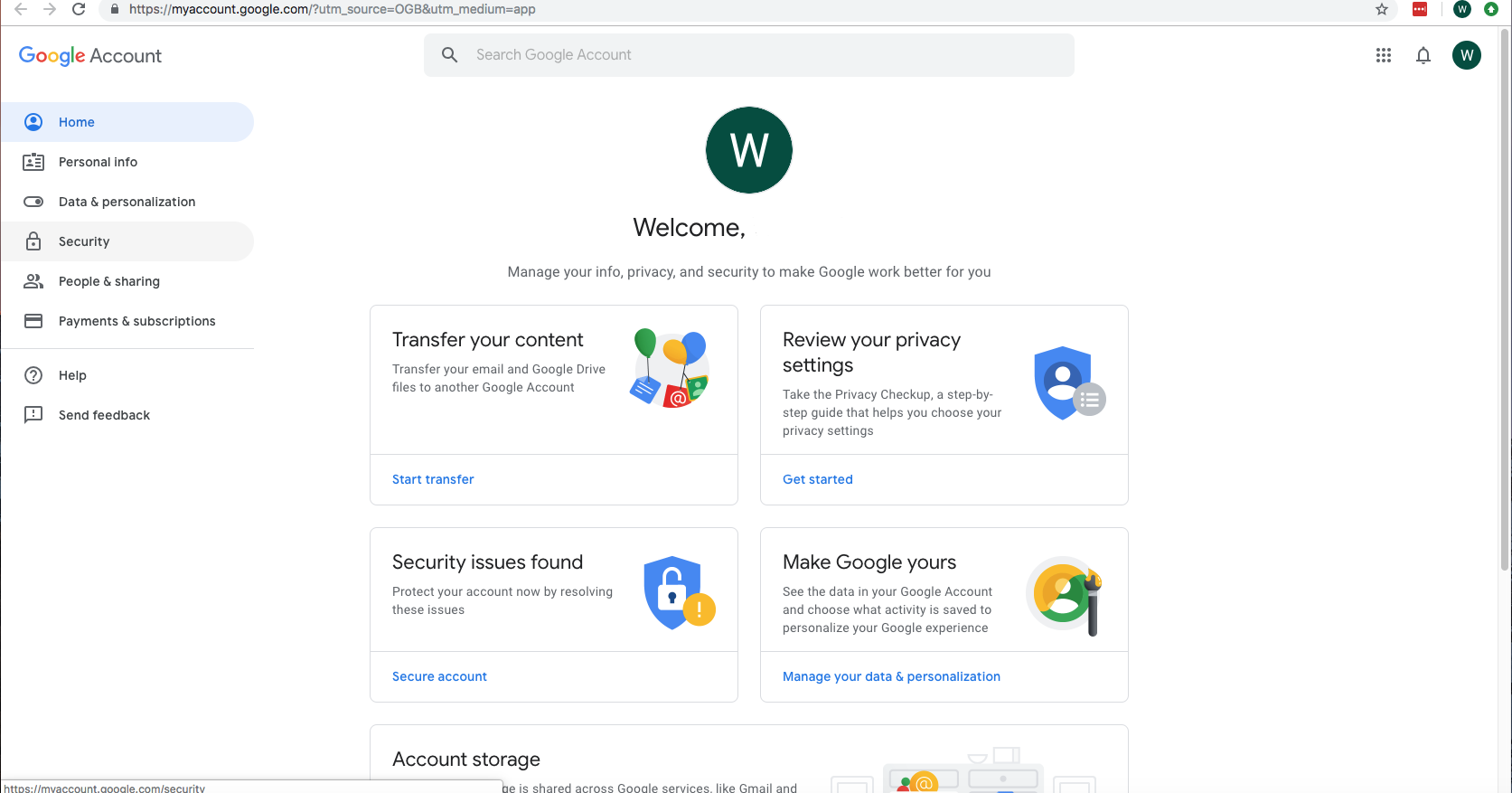
Once signed into your Account page, click Security (shown below):
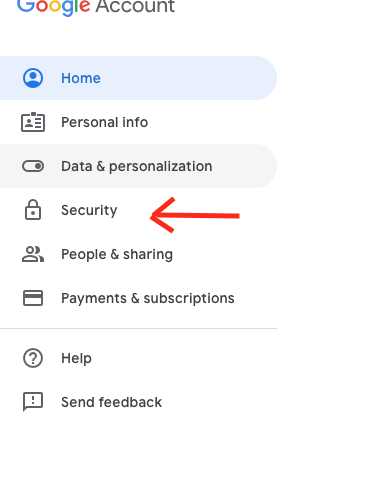
Scroll to Signing in to Google and click the Password field:
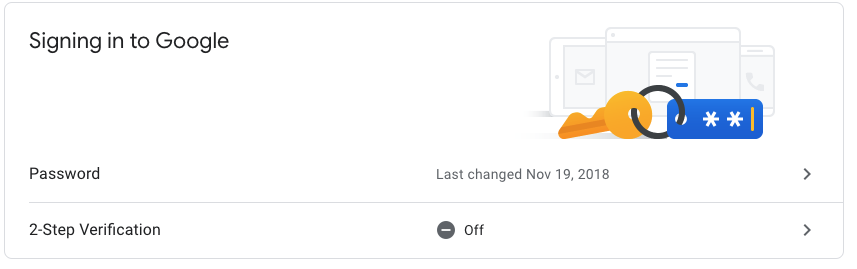
(Enter your current password again, on the following page)
Create a strong new password:
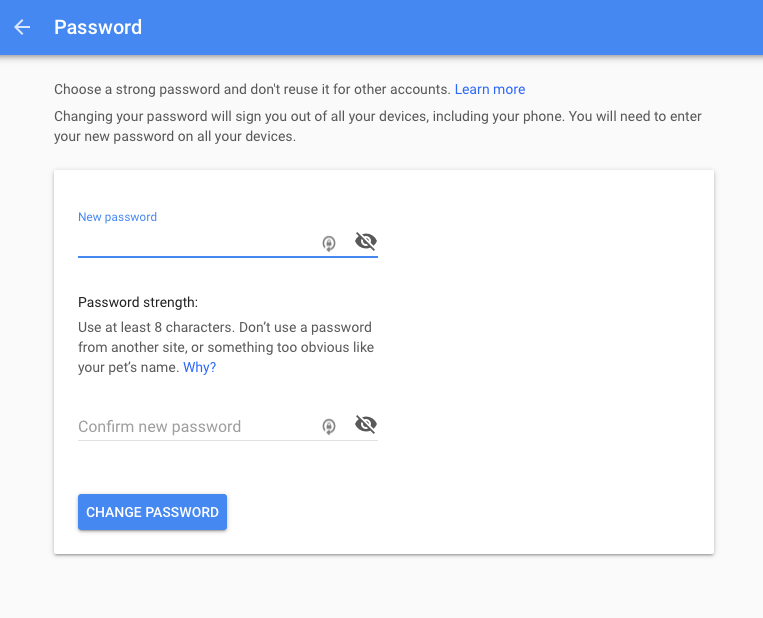
Lock in your new password by clicking Change Password.