Normally Slack will Automatically check for updates and prompt you to install it. However if you need to Manually check for updates follow these steps.
Manually Update Slack App on Mac Desktop
Within the Slack App click the Slack menu and select Check for Updates.
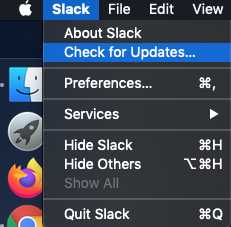
If there is an update available, then Slack will download the Update in the Background.
Once the Download is complete you will see the option Restart to Apply Update.
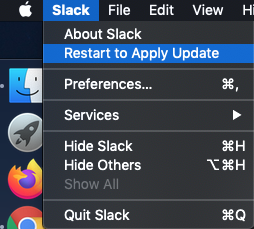
Once the Update is Installed, Slack will restart.
Manually Update Slack App on Windows Desktop
At the Top Left of the Slack Screen click the Menu ![]() > Help > Check for Updates.
> Help > Check for Updates.
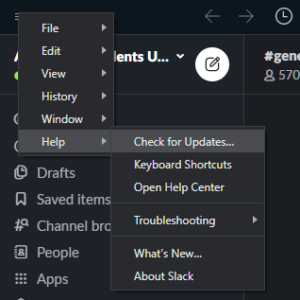
Follow the Install prompts and Slack will restart once complete.
NOTE: If you are using a Work Computer, then you might be prompted to enter an Administrator Password to install the Slack Update. If that is the case, contact IT to perform the update.